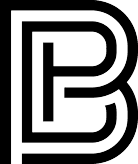Blog
How to Use a Digital Planner on Android: Best Apps Compared for Samsung & Other Tablets (2025 Guide)

Table of Contents
How to Use a Digital Planner on Android
You can use a digital planner on an Android tablet — but only if you choose the right annotation app.
Not all Android apps support essential digital planning features like clickable tabs, smooth handwriting, or inserting digital stickers. Some apps are great for navigating your planner, others support full drag-and-drop sticker use, and a few don’t work well at all.
This guide compares the best Android apps for using digital planners — based on actual performance with:
Hyperlinked PDFs
Handwriting with a stylus (like the Samsung S Pen)
PNG sticker use
Lag-free navigation
And your real questions, like “Can I use this on my Samsung Tab?” or “What app is most like GoodNotes on Android?”
If you want a smooth experience using any of the planners and stickers from DigitalPlannerB.com, this guide gives you the full breakdown — clearly, directly, and without the guesswork.
Xodo – Great for Viewing Your Planner, Not Ideal for Stickers
📱 Works on: Android, iPad, Windows
💰 Price: Free for basic use, Xodo Pro ($) for full features
Xodo is one of the most popular free PDF apps for Android, and for a good reason — it’s lightweight, fast, and supports hyperlink navigation. If your main goal is to read, write, and flip through your planner pages, Xodo works well. But if you want to decorate your pages with stickers, there’s a catch.
👉 Get Xodo PDF Reader from Google Play – Great for navigation and writing
✅ What Xodo Does Well
Full hyperlink support: Taps on planner tabs work perfectly
Fast performance: No lag when scrolling or flipping between pages
Cross-platform: Use on Android, iOS, Windows, or browser
Great for typing or highlighting: Ideal for minimal, focused planning
Free to download and use
❌ What You Can’t Do Without Xodo Pro
Insert PNG stickers (e.g. quotes, boxes, icons)
Open pre-cropped sticker books
Use drag & drop or split screen for sticker placement
Without Xodo Pro, you won’t be able to decorate or personalize your pages — only annotate them. This makes it a viewing tool, not a full planning environment.
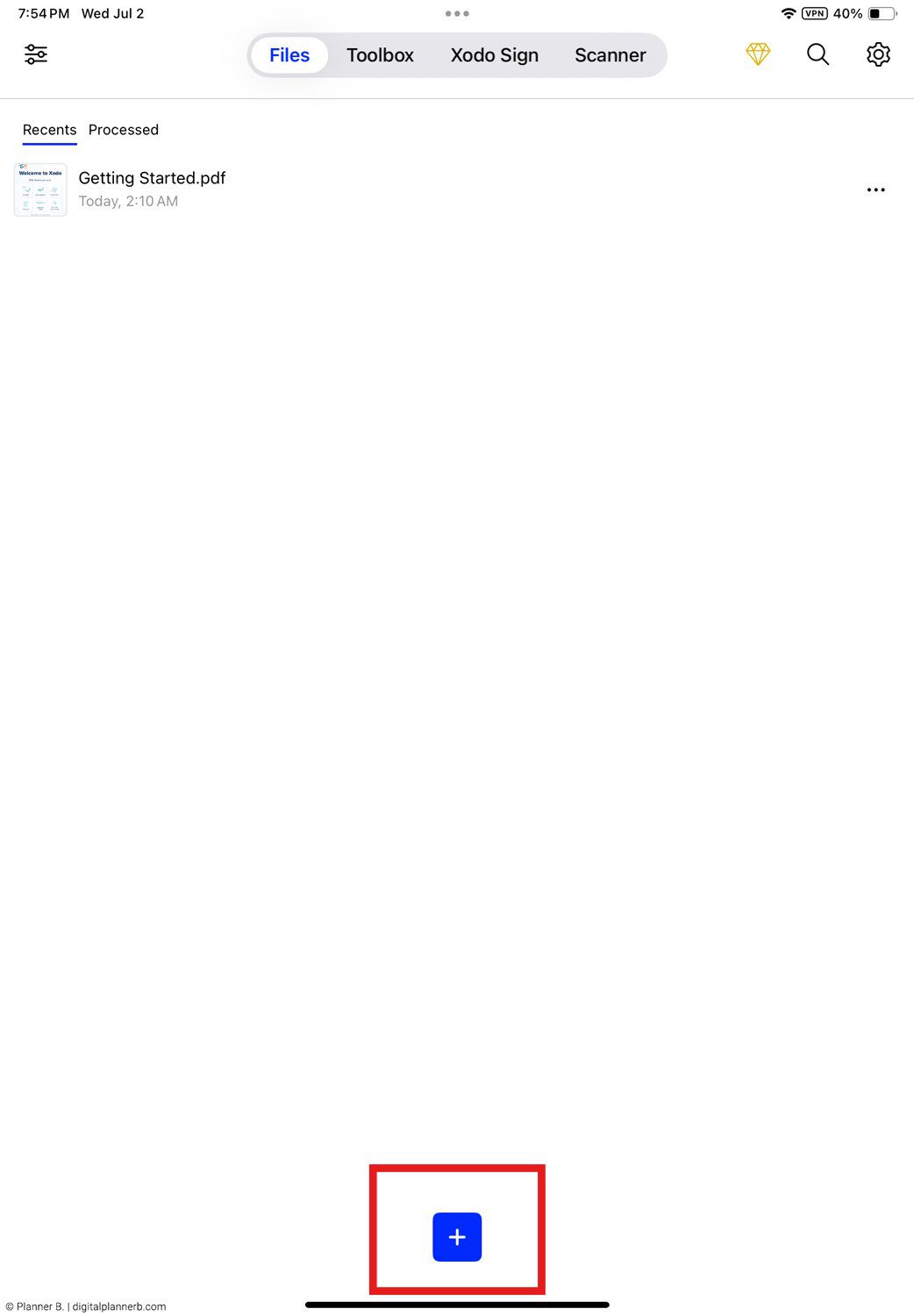
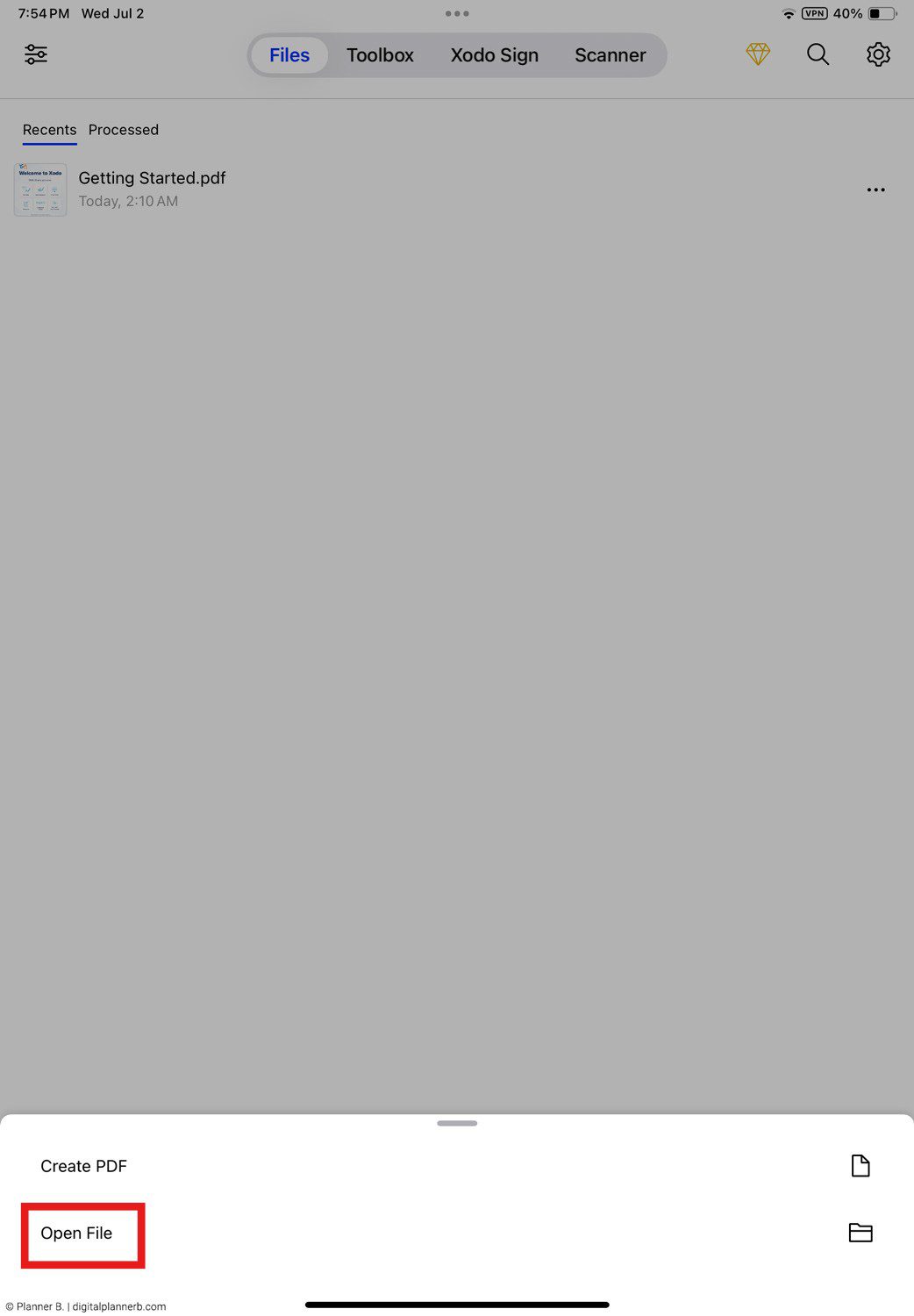
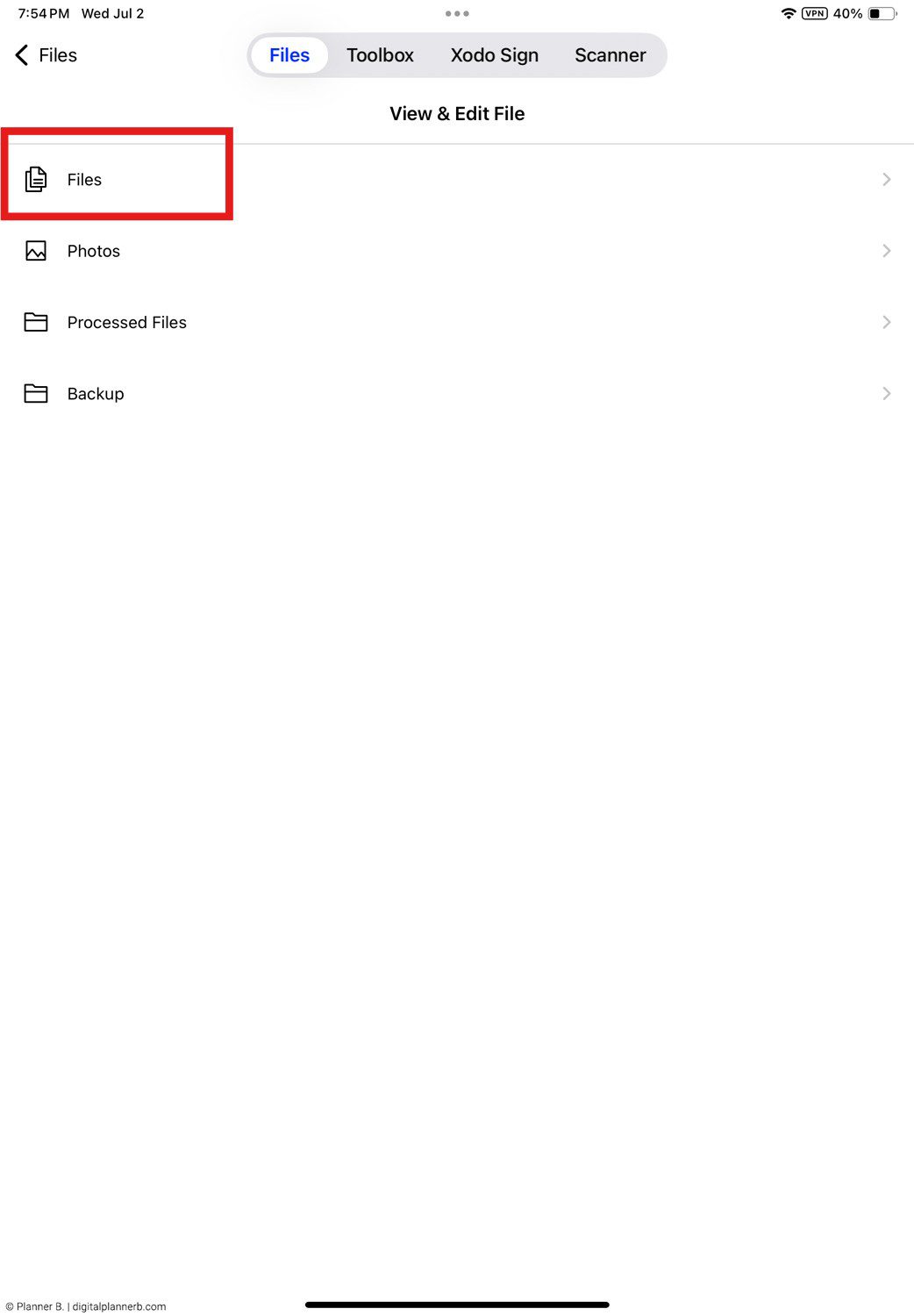
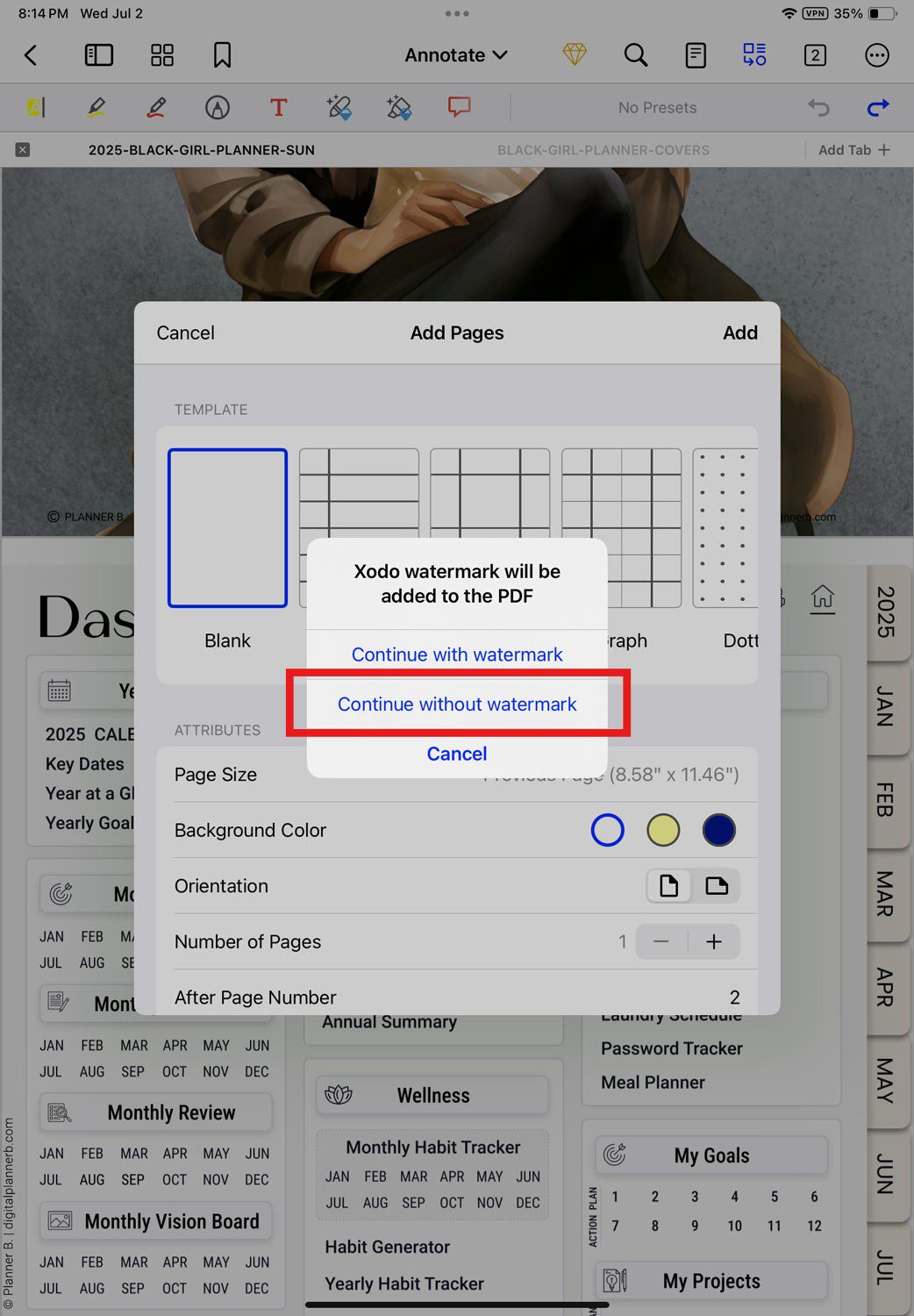
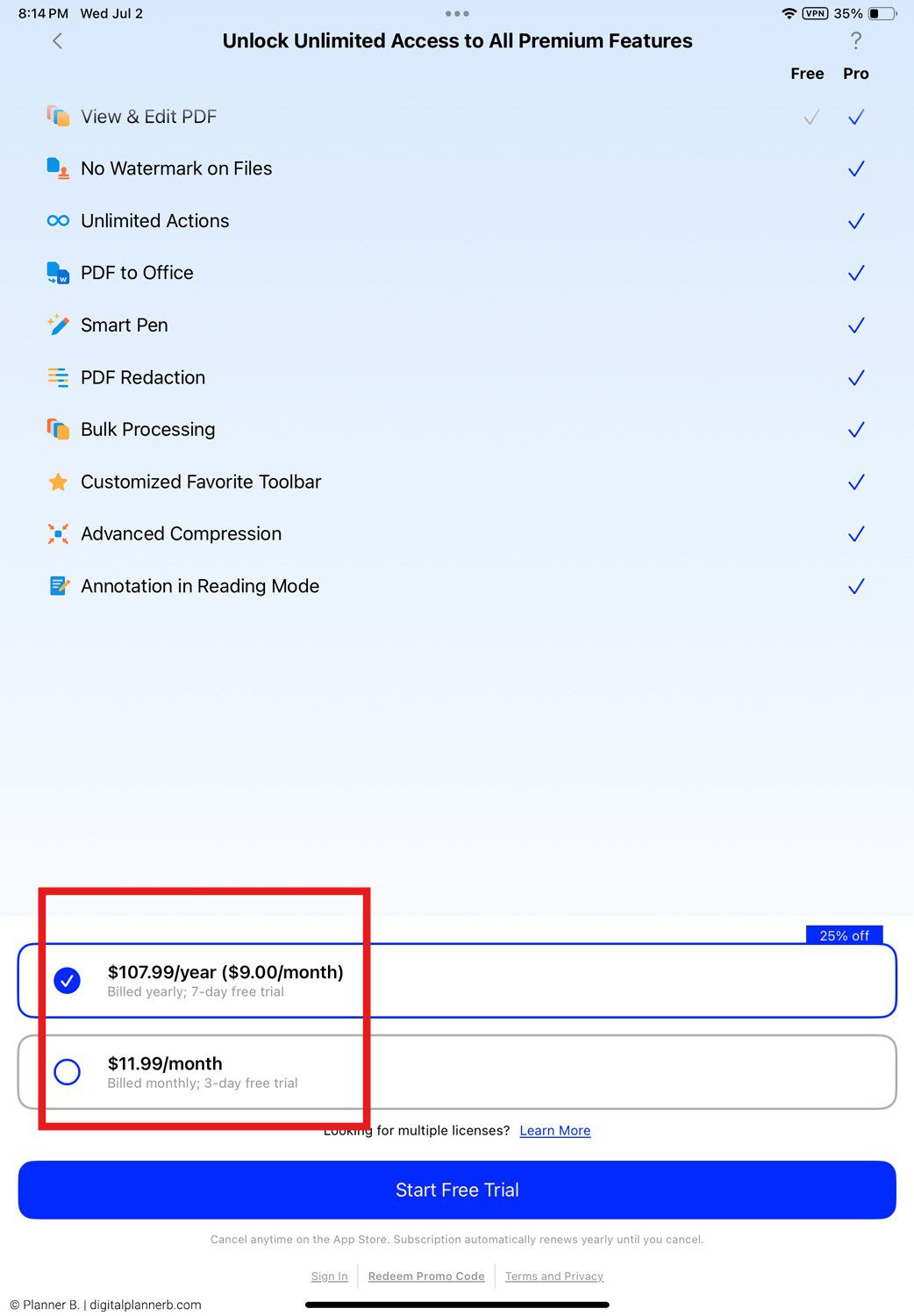
Best For:
Users who just want to navigate and write inside the planner
Android users looking for a free way to try digital planning
Buyers of undated or minimalist planners without sticker-heavy layouts
🧩 Pair with:
🔑 Bottom Line: Xodo is excellent for navigating and writing in your planner — but you’ll need Xodo Pro or a different app to use stickers.
Penly – A Powerful One-Time Purchase Option for Stickers and Full Planning
📱 Works on: Android tablets and phones
💰 Price: One-time ~$9.99 (Google Play)
⚠️ Note: Penly is a paid app. You must purchase it before downloading — there is no free version or trial.
🌟 Best for: Hyperlinks + stickers + smooth handwriting
Penly is hands-down the best app for Android users who want the full digital planning experience — including smooth writing, sticker usage, and tabbed navigation.
Unlike most Android apps, Penly was built for planning, not just PDF reading. That means you can easily switch between planner pages, drag in stickers, and write naturally — all without paying a subscription.
👉 Download Penly on Google Play – Best for full sticker and tab support
✅ What Penly Does Better Than Any Other Android App
Full hyperlink support — tabs, indexes, and jumps all work
Drag & drop digital stickers from your folders or sticker book
Sticker library support — organize PNGs by theme or set
Responsive handwriting with stylus (Samsung S Pen works great)
Supports daily, weekly, and monthly planners with no lag
Offline, no subscription, one-time purchase
❌ Things to Consider
Only available on Android (no iOS sync)
Interface can feel technical at first for iPad users
No built-in cloud backup (manual file management)
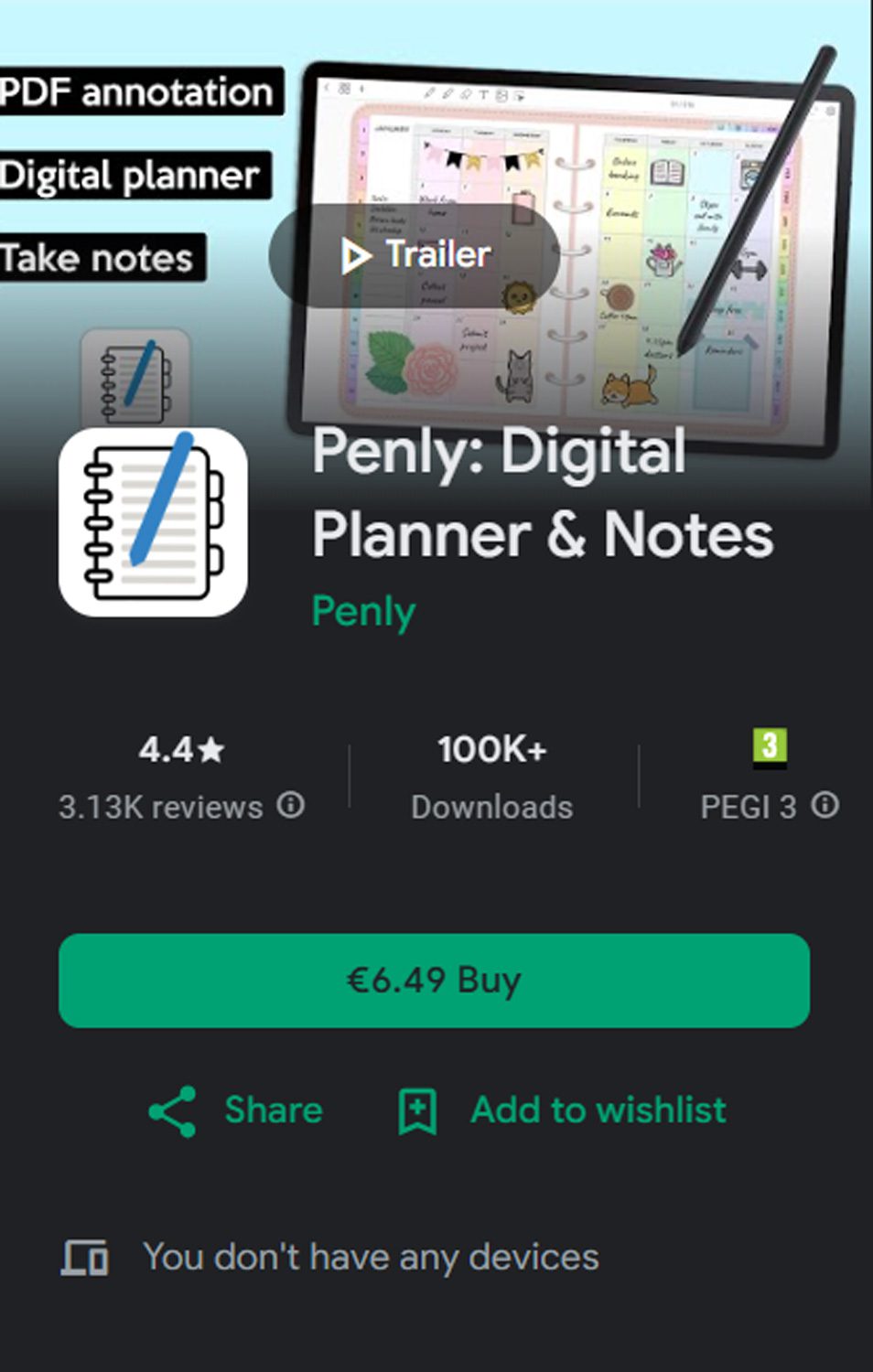
Best For:
Android users who want full sticker and planner functionality without a subscription
Buyers who use hyperlinked planners and want tabs, sections, and indexes to work smoothly
Users who like to decorate, journal, or customize layouts with digital stickers
Shoppers looking for a one-time purchase alternative to Xodo Pro
Best Paired With:
Custom Digital Planner Bundle – gives users multiple formats to try
🔑 Bottom Line: If you’re on Android and want full control over your digital planner — including stickers and smooth handwriting — Penly is one of the best apps available.
Noteshelf – Clean and iPad-Like, with Limited Sticker Support on Android
📱 Works on: Android & iOS
💰 Price: ~$9.99 one-time purchase on Google Play
If you're looking for an Android app that feels like GoodNotes, Noteshelf is your closest option. It has a clean interface, a responsive pen tool, and full hyperlink support — making it great for planner structure. But on Android, it lacks some of the deeper features that iPad users enjoy.
✅ What Noteshelf Does Well
Hyperlinks work seamlessly — tabs and indexes jump instantly
Handwriting feels smooth and natural — ideal for journaling
Supports PNG stickers via import
Simple layout with minimal distractions
Cloud sync with Google Drive/Dropbox
❌ What Noteshelf Is Missing on Android
No sticker book drag & drop
No internal sticker library
Occasional hyperlink bugs depending on tablet model
No built-in organization for your sticker folders
You can manually insert PNG stickers, but if your planning style is visual or sticker-heavy, you’ll feel limited compared to Penly or the iOS version of Noteshelf.
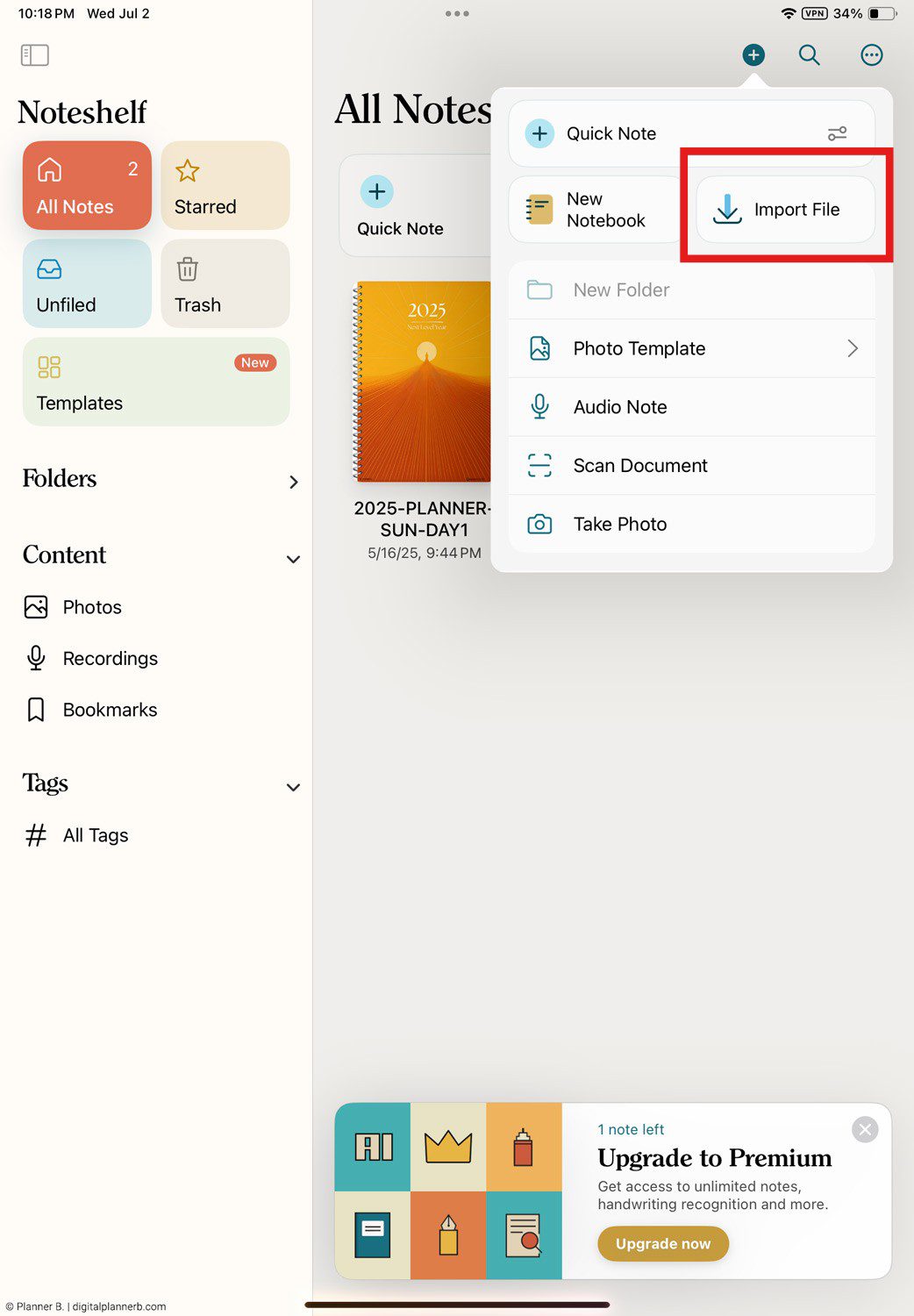
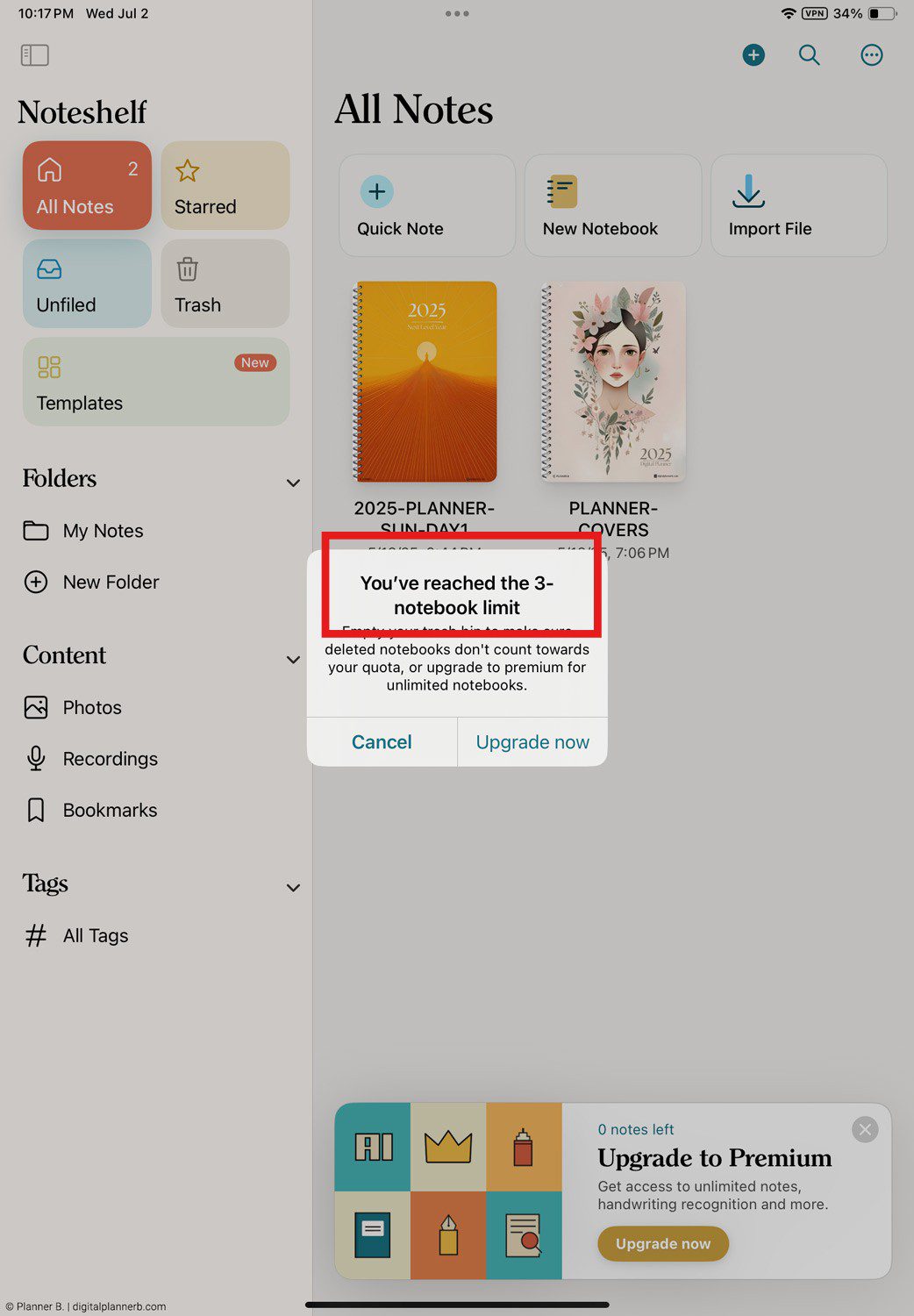
Best For:
Buyers who prefer a clean writing experience over customization
Android users who don’t mind inserting stickers manually
Users upgrading from Xodo but not ready for Penly
🧩 Pair with:
🔑 Bottom Line: Noteshelf gives you smooth navigation and writing, but for heavy sticker use, it may not be flexible enough on Android.
Other Android Apps – Worth Mentioning (But Use With Caution)
A few other apps often come up in digital planning circles — here’s a quick look:
Squid
Handwriting feels natural
No hyperlink support
No sticker import or layers
→ Best for handwritten notes only
PDF Reader Pro
Decent navigation
Limited annotation tools
Sticker placement unreliable
→ Okay for basic reading, not full digital planning
OneNote
Not designed for PDF planners
No hyperlink support
Limited file support
→ Avoid for use with premade digital planners
GoodNotes Android (Beta)
Currently read-only via web
No pen/sticker support
→ Not yet usable for actual planning
Digital Planner App Comparison Chart (2025)
| Feature / App | 🔗 Xodo PDF Reader | 🔗 Penly | 🔗 Noteshelf (Android) |
|---|---|---|---|
| Hyperlinked Navigation | ✅ Yes | ✅ Yes | ✅ Yes |
| Handwriting with Stylus | ✅ Smooth | ✅ Excellent (S Pen Ready) | ✅ Good |
| Add PNG Stickers | ❌ Pro only | ✅ Yes | ✅ Manual placement |
| Pre-cropped Sticker Book Use | ❌ Not supported | ✅ Yes | ❌ No |
| Drag & Drop Functionality | ❌ No | ✅ Yes | ❌ No |
| Built-in Sticker Library | ❌ None | ✅ Yes | ❌ None |
| Free Version Available? | ✅ Yes | ❌ No (Paid upfront) | ❌ No (Paid upfront) |
| Subscription Required? | ✅ For Pro | ❌ No | ❌ No |
| Cross-device Sync | ✅ Xodo Cloud & Drive Sync | ❌ Android only | ✅ Google Drive / Dropbox |
| Platform Support | Android, iOS, Web | Android only | Android only |
| Best For | Free use & PDF navigation | Full planner + sticker use | Simple writing experience |
F & Q
Yes. All of our planners are compatible with Android tablets, including Samsung Galaxy Tab, Lenovo, and Kindle Fire (with Play Store). You just need a PDF annotation app like Xodo, Penly, or Noteshelf.
There is no true 1:1 alternative, but Penly comes closest in terms of features — like hyperlink navigation, drag-and-drop stickers, and responsive writing.
Noteshelf is also visually similar but has limited sticker functionality.
Yes, but only in apps that support image import and PDF hyperlinking.
In Penly, you can use sticker PNGs directly.
In Xodo, you need the Pro version to insert images.
In Noteshelf Free, PNGs can be added manually — but no drag & drop.
Technically yes, but tablet screens are much better suited for daily use. Most annotation apps (Penly, Xodo) work on phones, but writing and page layout will feel cramped. For the best experience, use a tablet with stylus support.
Final Thoughts
If you’re planning on an Android device, you don’t have to settle for a limited experience. With the right app, you can unlock all the features of your digital planner — from tab navigation to handwritten notes and beautiful sticker layouts.
Use Xodo Pro if you want a powerful, polished planner experience with cloud sync and advanced PDF tools
Choose Penly if you want a one-time purchase that gives you full sticker, hyperlink, and customization support
Try Noteshelf if you prefer a clean writing space and don’t need heavy sticker use
Every planner in our shop is tested to work on Android devices — and this guide helps you get the best out of them.
👉 Explore our full collection of Android-compatible planners and stickers
👉 Visit the Tutorials for setup guides and walkthroughs
👉 Still have questions? Contact us and we’ll help you find the perfect fit
Happy planning!